Getting Started Guide
Welcome to Evisense
Evisense is a powerful tool to collect and share evidence of learning and to communicate with parents. Evisense can be used in different ways by schools. This will impact what posts you will see and the features you can use.
Your child’s school is using Evisense and they are now sharing Evisense with you. Evisense is primarily about capturing your child’s achievements in school and this can be done through photos, videos, and audio clips of your child. Evisense is also about communicating with parents, an online way to share and promote parental engagement using home school diaries, reading diaries or other post types.
This document is to help you understand what Evisense is, why they are uploading videos, photos and audio clips containing your child and how we keep the data safe and secure. It will also answer some of the questions you may have regarding who has access to your child’s information, where the information is stored and other safeguarding questions.
Evisense is developed and managed by B Squared Ltd. B Squared have been working in the Education industry for over 25 years, our market leading assessment software has been used by schools since 2000. B Squared currently look after data for over 2,000 schools worldwide, the majority within the UK.
If you have any questions about how the school is using Evisense and what features they are using, please contact the school.
Support
This Getting Started Guide is designed to help you to get started using Evisense, but there is lots of support available. Our support site is full of lots of helpful guides, videos, and documents. This is primarily aimed at schools, but there is a section for parents. Our feedback from customers shows that our bite size support videos have been extremely effective in helping schools learn how to get the most from our software. As well as our FREE support phone line and email support, you can also book a FREE 15-minute online support session through the support site. You will find a link to book a support session at the bottom of any page on the support site.
Support site – parent-support.evisense.com
Support Phone Line – +44 1252 870133
Support Email – parent-support@evisense.com
How to Access Evisense
To access Evisense, you must be invited to create an account. Once you have created your account you will be able to log in to the website or the app.
Website
To access the Evisense website open up your web browser and go to:
App
Go to the app store on your device and search for Evisense. Download the New Evisense (UK) app
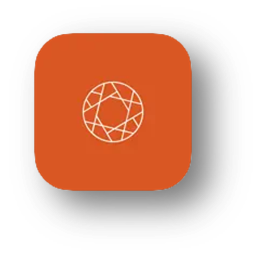
Logging In
To log in to Evisense you need to have been invited to create an account for Evisense. Logging in requires your username (email) and password. All versions of Evisense will log you out after a period of inactivity.
Logging in to the App
When you log into the app, if you tick Remember Me when you log in, you can create a PIN to make logging in quicker in the future. When you come back to the app, you can choose your account and then type in your PIN.
Forgotten Password
If you have forgotten your password, on the login screen you will see a forgotten password link. Click on this link and on the following screen type in your email address. If your account exists, you will receive an email with a link to reset your password.
Customising Evisense
There are several settings in Evisense you can use to customise your experience. To access these settings, on the website click on your initials/photo in the bottom left and then click preferences, in the app click on the 3 dots in the top right. The first few preferences to look at and change are:
- Default Group – When you first open Evisense it shows you posts for all the students in your setting. You can customise Evisense to show you the group of pupils you work with most frequently. You will see the posts for this group when you open Evisense. You can choose either a registration group, teaching group or messaging group. Evisense will always reset to the default setting the next time you log in.
- Default Post Types for Feed – When you first open Evisense you will see a number of different post types in your feed. Some of these will be relevant to you, but some might not. You can choose what post types you want to see in the feed when Evisense opens. You can use the filter to view any post type, it will reset to the default setting the next time you open Evisense.
Updating these settings will show you more relevant posts when you open Evisense. For more information on the settings available to you, look at the Appendix in this document where it takes you through all the settings available to you.
Secure Quick Camera Mode
We want schools to take all photos and record all videos within the Evisense app. We have created the secure quick camera mode to make taking photos or recording videos as quick as possible, while being extremely secure. When you use the secure quick camera mode the photos/videos are immediately uploaded to the Evisense cloud, they do not end up in the device’s camera roll/photo gallery. Schools can enable access to the camera roll/device gallery for school users if they prefer, but doing this is less secure and the media on the device needs to be deleted.
Using the secure quick camera mode is easy. Open the app and click on the camera icon at the bottom of the screen. The app then functions like the normal camera app. You can zoom in and out, switch camera and swipe left and right to switch between photo and video modes.
All the photos and videos you capture will go into your unused media area. You can then add these to your posts when you create posts. This is the easiest way to use multiple photos or videos in a post.
Evisense Notifications
When a post linked to your child is added to Evisense, you will receive an email notification and if you use the app a push notification on your phone/tablet. If you prefer, you can turn off these notifications.
If someone responds to a comment you have written or comments on a post you have created, you will also receive a notification.
Schools can control when staff receive notifications. This is to protect teachers’ work/life balance. Teachers are unlikely to receive notifications of comments or posts added in the evening until the morning and they will be notified on Monday morning about posts or comments added over the weekend.
Reporting Posts and Comments
Evisense is a platform where users can create content. Evisense contains lots of features to protect users and to ensure that only appropriate content is shared, but sometimes something could be shared that you may find offensive or simply feel it should not be shared. All users can report posts in Evisense. The process is similar to reporting a post on social media, but there are a couple of differences. When a post is reported, it is immediately hidden and cannot be viewed by anyone. Reported posts are managed by the school, not B Squared.
Creating a Post
Creating a post in Evisense is extremely easy. On the website, click on the Add New button in the top right to create your default post type or the down arrow next to Add New to choose a different post type. In the app click on the + icon and choose the post type. The post types you can create will set by the school. A couple of examples of post types are below:
Evidence
Evidence of learning, capture evidence of what a child has achieved at home or in school. A great way to celebrate a child’s successes, that could be academic or wider achievements.
Home school diaries
Share information between school and home about the child’s day or what has happened at home.
All post types follow the same basic process when creating posts. Each post type may have different options as you go through. The process is as follows:
Post Content
On the first modal window that opens you can type in the text for the post. You will see either a blank box to type into or a series of questions to answer. You might be able to choose between different options.
You are also able to add media (depending on the post type). You can either take photos or record videos using the device’s camera/microphone. Choose photos or videos you have already added to Evisense, or you might be able to access photos on the device and use those. Access to the photo gallery in the Evisense app is controlled by your school.
Under your username at the top of the screen will be a little grey block with text in and a padlock symbol. This shows the privacy level of the post you are creating. Your school has set a default privacy level for each post type, and this is what it is currently showing. You can click on the little down arrow to change the privacy based on who you want to see the post. You may only see a single option when doing this as you have been limited by the school.
Once you have added the text and media and set the privacy, click Next/Continue.
Tag Students
Now you have your post, you need to link that post to a student or multiple students. If you have already set your default group, you will see a list of students in the group. If you have not set your default group or you want to choose students in a different group, choose the group you want to use and then select All Students to select all students in the group, or choose individual students.
Once you have selected your students click Next/Continue.
Assessments & Aspects
If you are adding an Evidence or Learning Opportunity post and using B Squared’s assessment content, you can link the post to the assessment content. Choose the framework, subject, profile, level, strand, and assessment point to link the post to. You can stop at any level, you could link a post showing evidence of writing to Primary Curriculum, English, Reading, Year 2. When you publish the post there is also an option to assess, enabling you to view and updating the student’s assessment in Connecting Steps directly from Evisense! You can filter the posts in the Evisense feed using assessment criteria.
If you are adding an Evidence or Learning Opportunity post, you can tag the post with additional aspects. Aspects are additional information you can add to posts. You can filter posts by these aspects to look at the posts linked to this aspect across the school, a group, or an individual student. You may want to filter to evidence posts that link to the pupil’s EHCP or you may add your school’s values as aspects and show how you have supported pupils to demonstrate your values.
Once you have selected your assessment links and aspects click Done.
Visit the Assessment within Evisense page on our support site for a step-by-step guide.
Publish Your Post
Once you have added everything, you are returned to the first screen, showing all the information you have added. If you are happy with the post, click Publish. The modal will close, and the post will appear in your feed. If you want to add more later, you can click Save as draft. Draft posts will appear at the top of your feed greyed, reminding you that you need to complete creating the posts.
If you need to edit the post or delete the post, in the top right of the post are 3 dots, click on the 3 dots and you will be able edit or delete the post.
Filtering the Evisense Feed
The ability to filter your feed makes Evisense extremely powerful. You can set a default group and default post types that will always appear when you open Evisense, so you see what is most important to you.
You have the same filtering controls in the app as you do on the website. On the website the filtering is split into 2 areas, basic filtering you can do at the top of the feed and more advanced filtering you can do by clicking on the green funnel icon next to the sidebar in the top left. In the app, all the filtering is under the green funnel in the top left.
The basic filtering allows you to filter to a group or student, filter to different post types (or all post types) and then you can view the published posts, draft posts or reported posts (you will only see the reported posts option if you are a safeguarding lead). You can also choose to view any posts you have deleted in the last 30 days.
The more advanced filtering under the green funnel allows you to filter by the post creator. You can view all the posts created by a school user or if you filter to a student, you can filter to posts created by the student, if student access is enabled and they have created a post. When you have filtered to a student you can also filter to posts created by the parents, if parental access is on, you have enabled parents to create posts, and a parent has already created a post.
The advanced filtering can also filter by Curriculum and Aspects. The assessment content and Aspects only apply to some posts, so by using these filters you automatically only see these posts. The curriculum filter allows you to choose a curriculum, subject, profile, and level, it will then show you all the posts linked to your selection. When using the curriculum filter, you can stop at any level, you can simply select the curriculum and it will show you all the posts linked to that curriculum. The aspects are additional ways to categorise posts, with things like the four broad areas of need, characteristics of effective learning, the Four Purposes (Wales) or the Four Capacities (Scotland). When you choose multiple aspects, Evisense will show posts that match ANY of the aspects selected, not the posts that match all of the aspects selected.
Parent Mode
Parent Mode allows school users to share Evisense posts with parents, through their own account during a meeting or parents evening. Parent mode limits what is shared to only what the parents are allowed to see. They will only see posts where the privacy includes parents, and the post is not tagged to a protected child. Parent Mode is great when parents do not have access to Evisense themselves.
On the website you can see the Parent Mode button in the top right of the website, near the print and notification icons. In the app, you need to click on the green funnel, and you will see Parent Mode as an option there. You can only enable parent mode if you have filtered to a single student.
